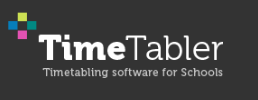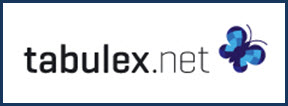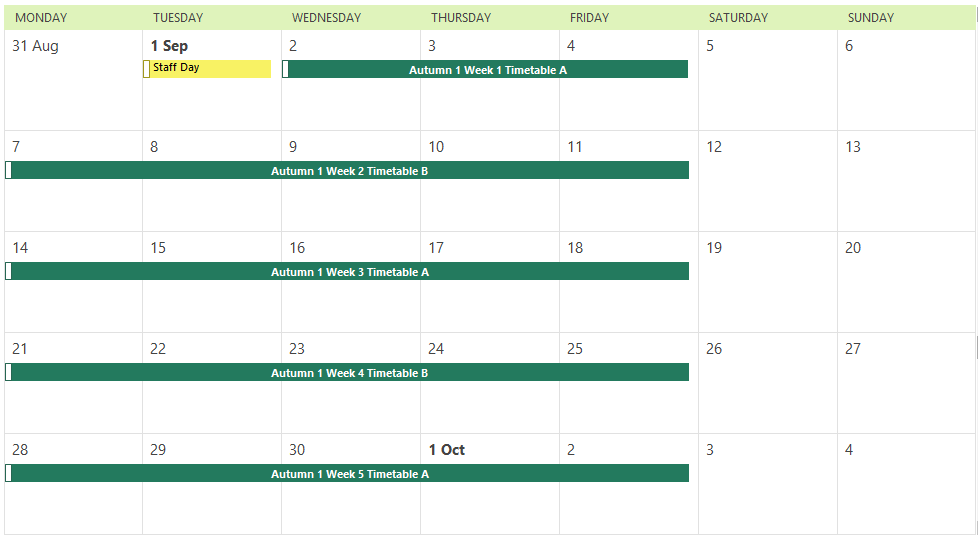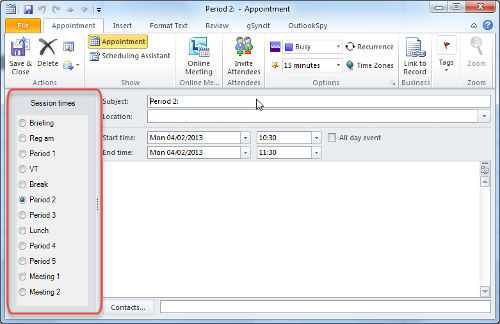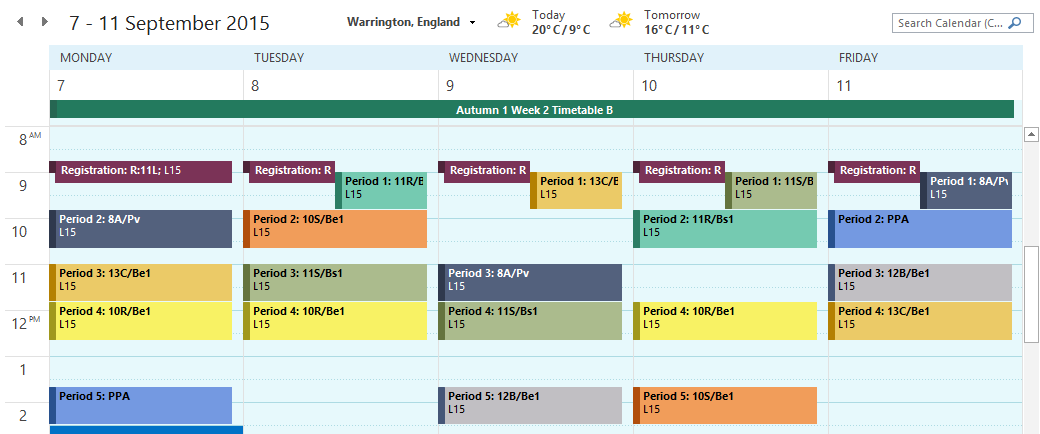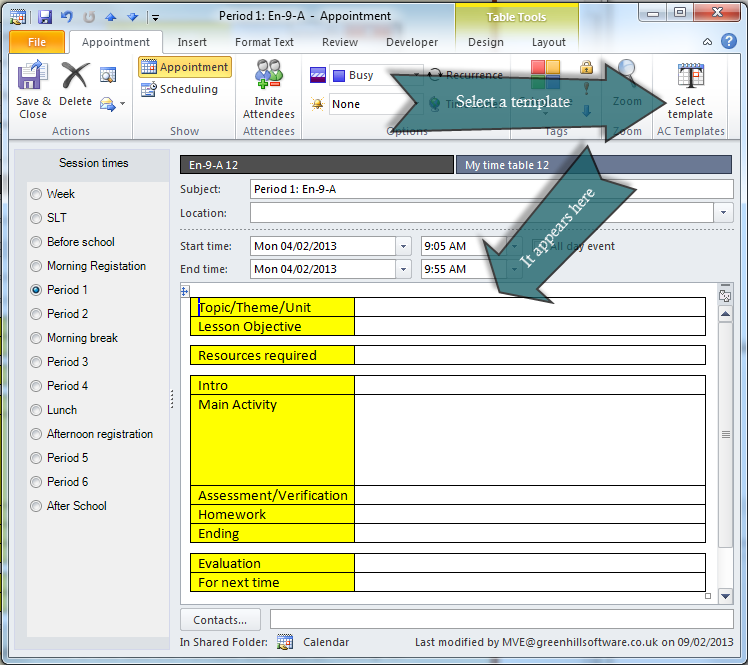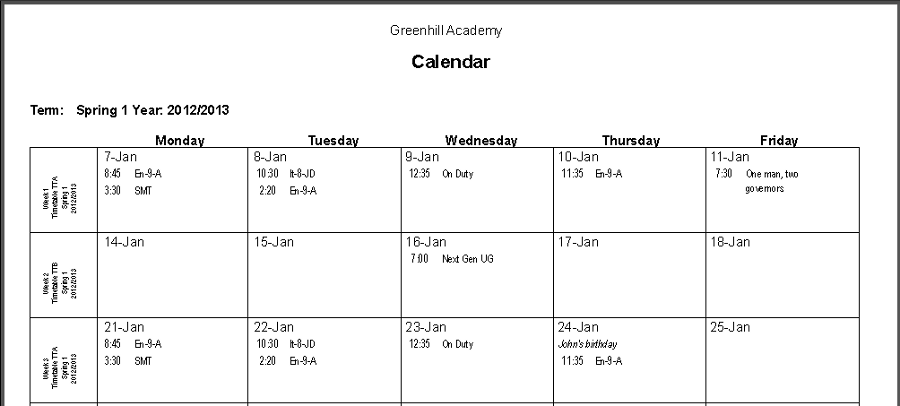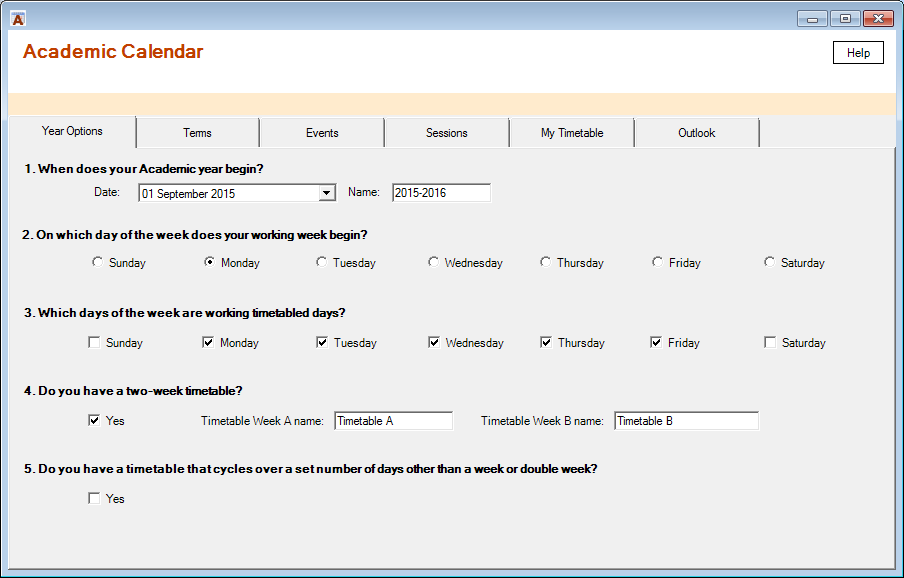ACal (short for Academic Calendar)
is an add-in for Microsoft Outlook.
Whether you are working on just your own calendar or you are setting things up for others in your establishment, ACal gives you the benefits outlined below, and more .
What ACal can do (3 min video) A first look a sharing data (7 min video)
Show the pattern of your academic year in your calendar.
The example on the right shows part of the second half of the Autumn term. Weeks are numbered and a two-week timetable is in force – each week having either timetable A or timetable B.
Create a new appointment by period name
ACal adds a panel to Outlook’s New Appointment window. It lists the periods or sessions defined for your school. Clicking a period automatically sets the right time and puts the period name in the subject line ready for you to add to.
Show your timetable
Timetable data can be entered manually or imported from SIMS, TimeTabler or other systems.
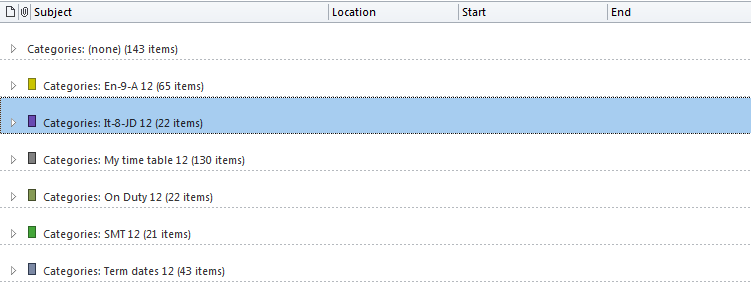
View appointment by Category
Use View By Category to work with all the appointments in one category – for example all the lessons for a particular class or all the meetings of a particular committee.
Use templates to standardise formats
Templates provide a format or structure to any entries you want to make in the details section of an appointment. Use them to standardise the format of lesson plans, meeting agendas or any other type of appointment across the whole school, across a single department or just for a single user. Use the pre-defined templates or create your own.
Printing
ACal provides a number of formats for printing. These include showing all the appointments for each week in a single row of a table. This often means you can fit a half-term on a single sheet. You can also produce printouts for a day or week which show the structure of the day with all the periods or sessions.
Flexible setup
You can setup ACal to reflect the way your years, weeks and days are organised. The year can start at any point. The working week can be whatever you say it is. You can have two-week timetables or “day-count” cycles. You can have different patterns of sessions on different days.
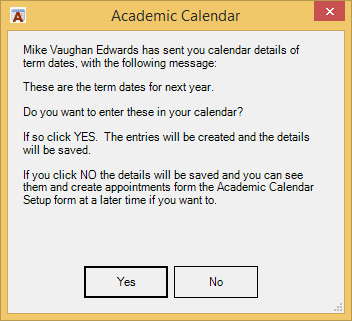
One person does the work
One person needs to set ACal up to match the way your establishment works then everyone else gets the benefit.
The image shows the message that pops up when a user is sent ACal data.
You can also create appointments directly into Exchange (including Office 365). This does not require any interaction with the receiving user.