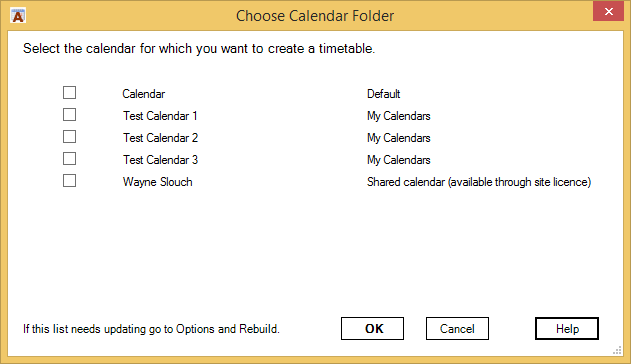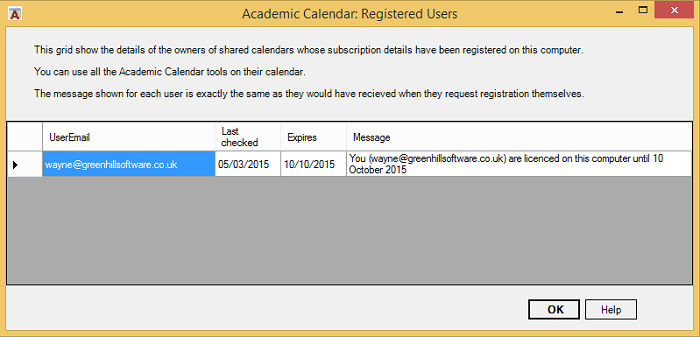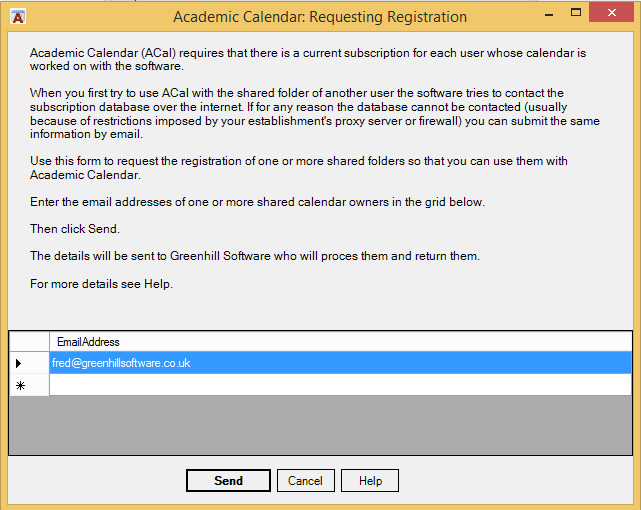Academic Calendar
How Licencing Works
Subscriptions
ACal (short for Academic Calendar) is licensed on the basis of per email address per-year subscriptions.
Where a subscriber has a home email address as well as a school one we can, on request, register both under one subscription.
Most email addresses are for a single member of staff but in some cases separate mailboxes, with their own email addresses, are set up for such things as a central school calendar or the calendar for a shared resource. These require a licence each if you intend to use ACal with them.
Greenhill Software maintains a database which lists the current subscriptions. When an individual or a school pays for a subscription the details are entered in the database. For an individual their email address and the subscription expiry date are stored. For an establishment their email domain, the number of users subscribed, and the expiry date are stored. (The email domain is the part of the email after the @ symbol. This enables the software to recognise that the email address of a particular user is associated with an establishment that has bought multiple subscriptions.)
Registering
When a user installs the software ACal does not know whether the user has a subscription. The user must click the Register button on the ACal ribbon. Its icon shows a padlock and a key. (On old versions of the software this will be labeled “Request license” and the icon is a key.) This causes the software to contact the subscription database over the Internet and check the user’s email against the entries. If there is an individual subscription the details, including the expiry date are returned to ACal which stores the details is the computer’s Registry. If there is no individual subscription relating to that email address the software checks to see if an establishment with the same email domain has a current subscription. If one is found, and its count of users has not been reached, the user is recorded as subscribed and details returned to ACal.
If the Internet is not available for any reason when the user clicks the Register button they will notified. If appropriate they could use the alternative method of sending the request by email. This is not as fast as the Internet response as it is processed manually by Greenhill Software support. An email will be returned with the registration details in an attachment. ACal monitors incoming email and will recognise it, record the details and delete the email.
How do I know I have successfully registered?
Once you are successfully registered, by whichever method, the Register button with its padlock and key icon will be hidden.
Site licenses
Site licenses provide a way of subscribing for any or all users at an establishment and avoid the necessity to register individual users. The details of all active site licenses are included in the software itself. This means that as soon as a user with ACal installed starts Outlook if they have an email address that is based on the email domain(s) of an establishment with a site license then they will be recognised as registered from the start without the need to contact the database over the Internet.
For this reason when an establishment buys a site license a new version of the software is prepared to include their details, and all subsequent versions will also have the details. This means the establishment can update the software as and when necessary and their site license will not be affected. When the site license is due to expire ACal will automatically contact the subscription database to check whether the site license has been renewed and, if so, will store the new expiry date in the user’s computer’s Registry.
Shared calendars
As ACal is licensed on a per-user basis then if another Outlook user invites you to shares their Calendar there needs to be a subscription in place for that user and a record of it registered on your computer before you can use ACal to work on their calendar. The same applies to shared resources such as a whole-school calendar or room calendars. If it has a separate mailbox with its own email address then it needs a licence if you want to use ACal with it.
When you want to add another Timetable to the Timetables tab of the Setup Data form, or when you want to choose a calendar to print other then your own, you are shown the Choose Calendar form which has a list of the calendars available. The list indicates whether a calendar is a shared calendar and, if it is, its subscription status
You can check the record of shared calendar owners by clicking Options on the ACal ribbon and clicking the Show Details button in the Registration for Shared Calendars section.
The information about shared calendar subscriptions shown is kept in a file called ACalUsers.xml in the ACal Data Folder. Parts of it are easily readable but other parts, not shown, are encrypted.
There may be times when Academic Calendar cannot contact the database over the Internet. This could be because you have no Internet access or because your establishment’s proxy server or firewall is blocking access to www.greenhillsoftware.net where the database is located.
To cater for these situations there is another form available from the Options form – click the Prepare New Request button on the Options form.
The email address of the shared calendar owner may already be on the form. If it is not then add it. When you click the Send button an email is prepared ready to send to support@greenhillsoftware.co.uk with the ACalUsers file as an attachment. Greenhill Software will check the subscription status, record it in the file, and send the updated file back to you.