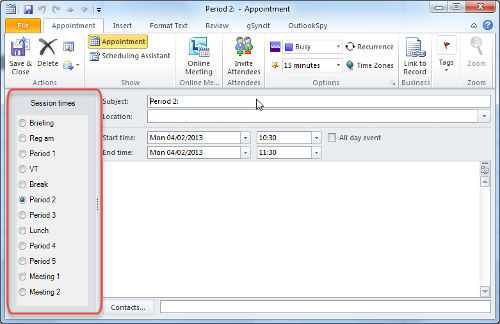Create New Appointment using Session Name
When you click Outlook’s New Appointment button the New Appointment form opens ready for you to enter the details. ACal adds a panel on the left that lists the sessions or periods available in your establishment. When you click on the period you want the relevant times will be set for the new appointment and the period name will be inserted in the Subject line. This is a huge time saver.
If you are in an Outlook’s view that lists times on the left and you click on the display to create a new appointment at a particular time then ACal will take note of the time and select the relevant period, though you can of course change it.
To work this magic ACal needs to know the session times and the term dates during which they apply. If you create new appointment on a day that does not fall within a timetabled term then the sessions will not be available.
If you are a lone user of ACal you will need to enter the term dates and sessions times in the Setup Data form. Otherwise someone else in your establishment may set up the data and send it to you. When it arrives ACal will simply ask for your permission and then create all the relevant appointments.
You do not have to create appointments for term dates for this feature to work but you do have to have the ACal data file present in your ACal Data Folder, whether you created it yourself or someone else sent it to you.