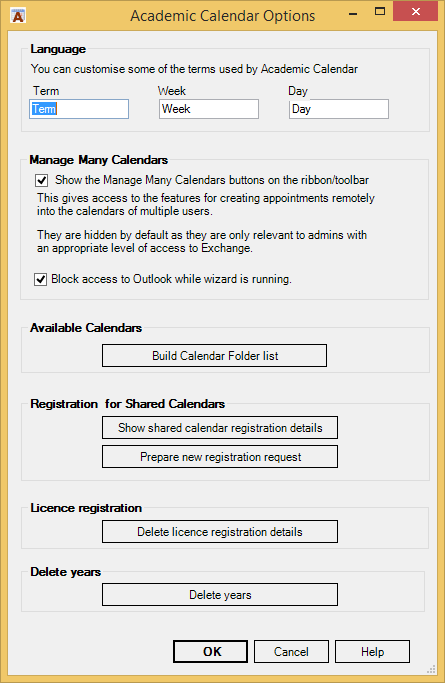Options
This page describes the options that can be changed on the Options form that is reached from Options button on the ACal ribbon.
Language / Terminology
You can change three of the words most used to describe key time periods.
This will not change anything on ACal‘s screen but it will change wording in some appointments created by ACal. This is most useful when you are sending data to other staff.
Managing Many Calendars
The Managing Many Calendars feature is most likely to be used by a system manager, or someone similar. They are not likely to be useful to an ordinary user managing just their own calendar and perhaps one or two others.
Therefore in order to keep things simple this feature is hidden unless turned on here.
When the Managing Many Calendars wizard runs it blocks access to the rest of Outlook just as the Print Dialog box does. If you are performing an action that will take a long time, such as creating the timetable appointments for all staff on Office 365, then this can be a nuisance. Tick the option here and you will be able to carry on using other parts of Outlook at the same time. However, be aware that if you shut Outlook before the Wizard has completed its task there is no warning.
Available Calendars
ACal keeps a list of the available calendars in order to offer you the choice when printing or adding extra timetables.
This list is constructed the first time you switch to Calendar View and is remade if ACal detects a change in the number of folders listed in the Navigation Pane on the left of Outlook’s Calendar view.
In addition you can remake the list at any time by clicking on this button.
Registration of Shared Calendars
If you work with shared calendars then the owners of those calendars must have subscriptions for them. ACal checks the subscription details when it makes the folder list and details are registered on this machine.
To see the registration details currently held click the button.
Delete Registration Details
Once you have clicked the Register button the details of your subscription are stored in the computer’s Registry and the button is hidden.
Occasionally if there are problems with expiry dates or other aspects of the subscription it can be useful to delete the details in the Registry and get the details again from the on-line subscription database.
Click the button and the details will be deleted. The Register but will then reappear and you can click it to get the current subscription details.