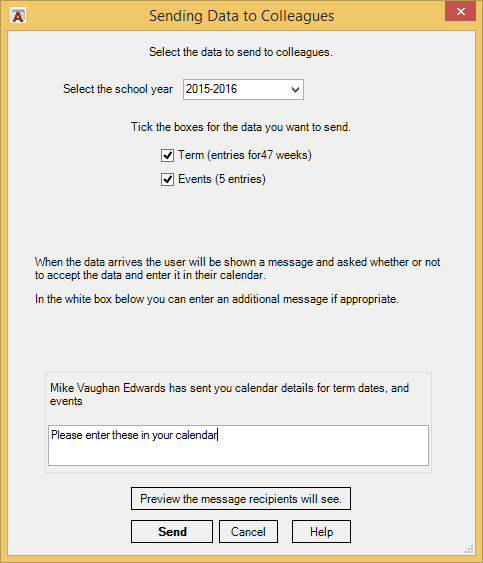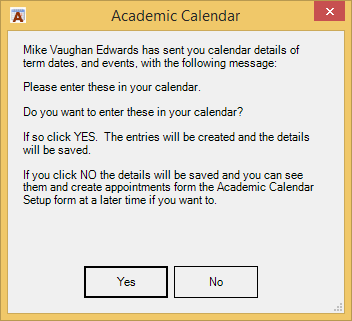Academic Calendar
How to send data to a colleague
On ACal‘s ribbon bar is a button labeled Send data to a colleague. Clicking it brings up this dialog box.
You can select the data to be sent and enter a message for the recipients.
A button allows you to see the message that will appear on the recipient’s computers when the data arrives. This helps you frame a sensible message.
When you click Send ACal prepares an email with the data file as an attachment. All you have to do is add the email addresses of the staff you want to receive the data. You could also enter the name of an Outlook Distribution List. Then just click send to send the email.
ACal watches incoming emails and when the email you sent arrives at a machine with ACal installed it pops up this dialog.
All the user has to do is click the Yes button and ACal will save the attachment, create the appointments and delete the email. Note that if the recipient is evaluating ACal and does not have a valid licence then the evaluation limit will apply and only the first 20 appointments will be created.