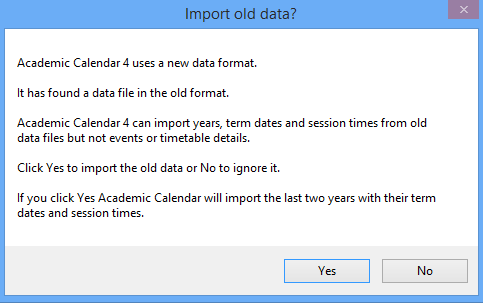Academic Calendar
Setting up data
This page gives an overview of the Setup Data form which is reached by clicking the Setup Data button on the ACal ribbon (or toolbar in older versions of Outlook).
Before it can do anything useful ACal needs to know about your term dates and the way your days are organised. If you are a single user you will need to enter this data using the Setup Data form.
If you are not the only user in your establishment someone else may do this and let you share the data. If you are the only user you must enter it yourself.
The first time you use the Setup Data form most of its elements are hidden and are then revealed one at a time. This is just to keep things simple.
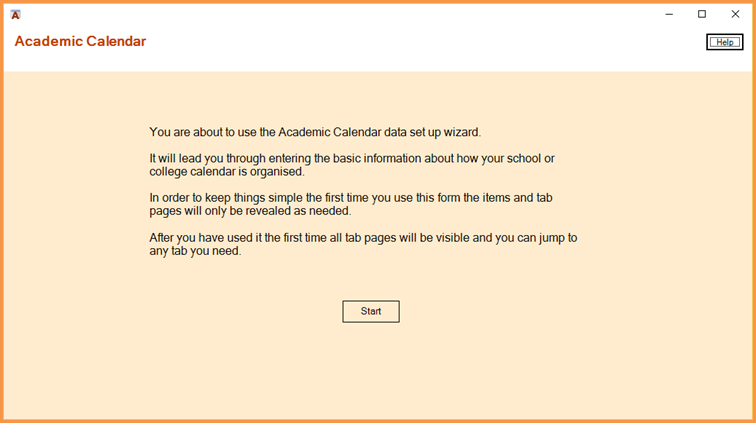
On any subsequent occasion you can jump straight to the element you need. The image below shows the tabs that will be available then.
All but the last tab pages are concerned with setting up data. All the data you enter is automatically stored in files in the ACal data folder. You can see them at any time by clicking on the Open Data folder button on the ribbon. That means you can click the Close button (the cross at the top right corner of the form) at any time and come back to it when ready.
Entering data here does NOT create appointments in Outlook. It is only when you get to the last tab labeled “Outlook” that you can specify what appointments you want to make and actually create them.
If you have used an earlier version of ACal (prior to version 4) then a message will appear offering you the choice to import your old data to the new format.
The import routine will import your term dates, session times and events. If you have different patterns of sessions on different days if may not import them correctly. The good news is that in the new version it is much easier to set up up different patterns of sessions for different days.