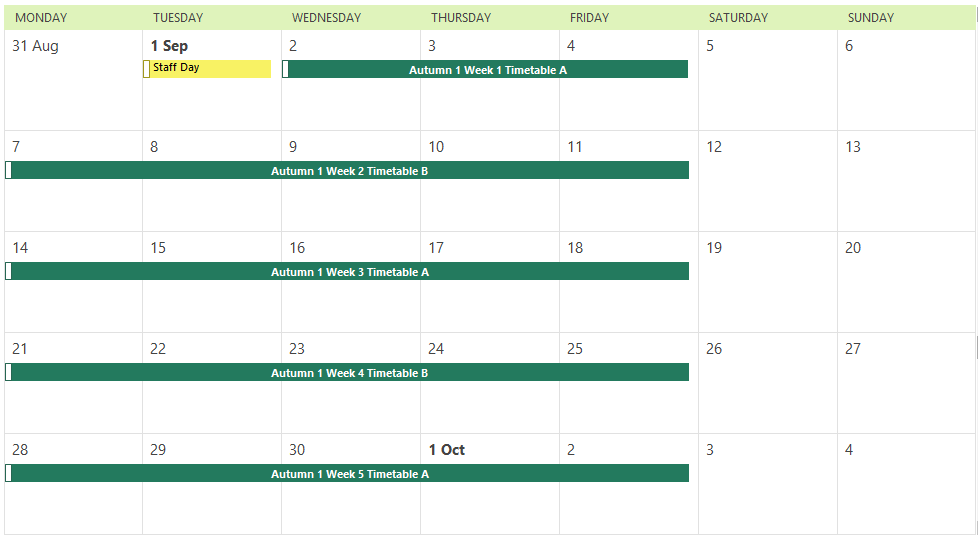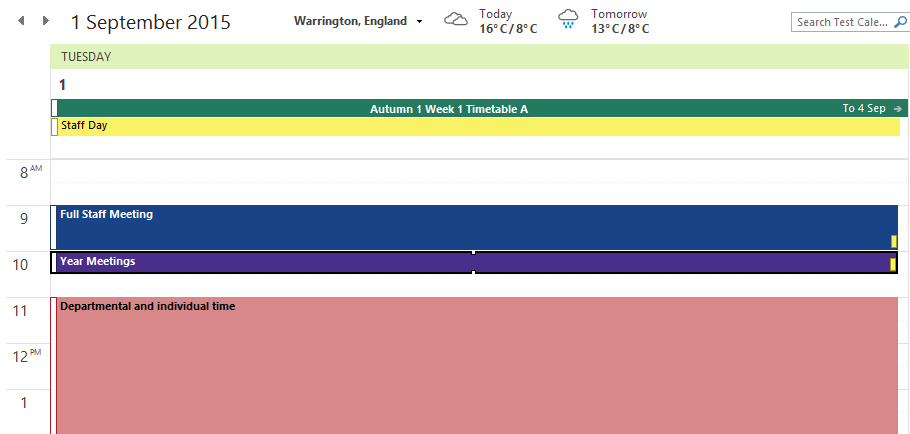Show the pattern of your year in your calendar
Term Dates
You can enter your term dates and events into ACal and have it create matching appointments for you. The term dates make clear the structure of your academic year and working week.
The image above shows a view from Outlook 2013 but the feature works in all versions of Outlook from Outlook 2007.
In the example the academic year runs from 1st September and the working week is Monday to Friday. It has called the first term or block “Autumn 1”. An option to number the weeks has been turned on. The numbers can run from the start of the year through to the end or can re start for each term.
A two-week timetable is in operation. Here the text to indicate the different timetables is the default – “Timetable A” and “Timetable B” but you can call them anything you want.
The entry for Staff Day on 1st September has been entered as an event rather than a term date. This means that the category colour-coding will show it in a different colour.
Events
You can enter your events in ACal‘s Setup Data page and then create appointments for them all at one go.
In the example above events have been used to setup the structure of a staff day. Different categories have been set for Full Staff, Year Team and Department appointments and the resulting colour coding makes the entries easy to read.
Events come into their own when you are sharing data with other staff to create events in their calendars. You can send out one set to ensure that all staff have all the whole-school events such as parents consultation evenings and send out a different set to particular individuals or groups.