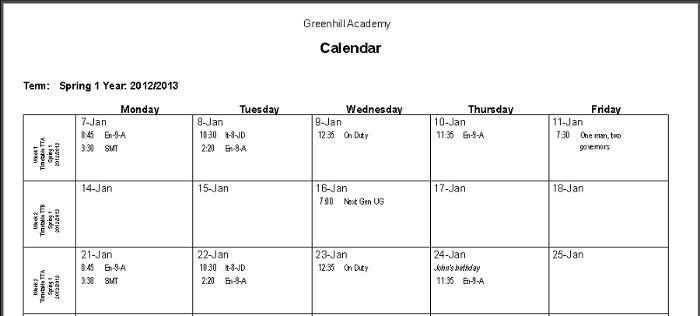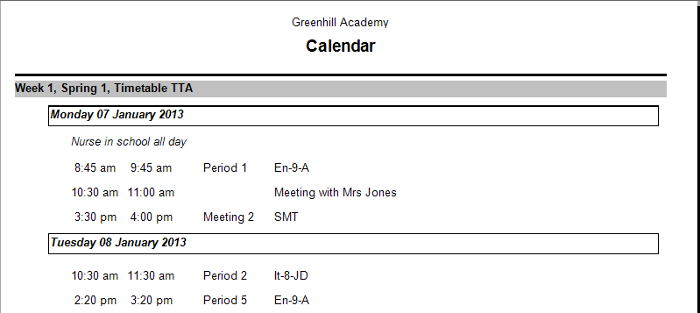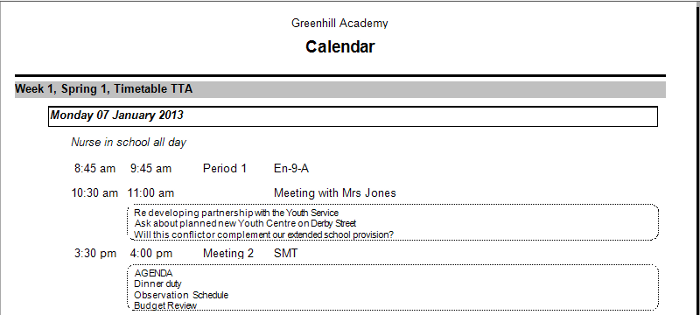Academic Calendar
Printing
ACal offers a rang of printing options that, unlike Outlook’s, reflect the way schools, colleges and academies work.
From version 4.4 ACal will automatically include the appointments in whichever calendars you currently have displayed. This means that if you work with several calendars you can set Outlook to display as many as relevant and then print the combined contents.
You can choose to select a day, week, or one or more terms. Then your can choose from a range of formats.
Row per Week
Each row will expand downwards to accommodate all the appointments for that day.
In most circumstances this means a half-term will fit on a single sheet of A4.
The block at the left of each row includes details of the week including the timetable in operation if a two-week timetable is in force.
Week View with sessions
This view shows the days of the week with a single line for each timetable sessions.
Whether it fits on a single side will depend on the number of sessions.
All-day events are listed at the top above the timetable sessions.
Day View with sessions
This view shows timetable sessions with a new page for each day.
The heights of the rows are increased to fit a day on a single page. This make it useful for hand-written notes.
List View
This view shows the appointments for the day with no attempt to represent the timetabled sessions.
Whether it fits on a single side will depend on the number of sessions.
All-day events are listed at the top.
List View with Details
This view is the same as above but with a option switched on to show the entries from the body notes for each appointment.
In the example these are notes made in preparation for one meeting and a brief agenda for another.
This could also be used for lesson plans.