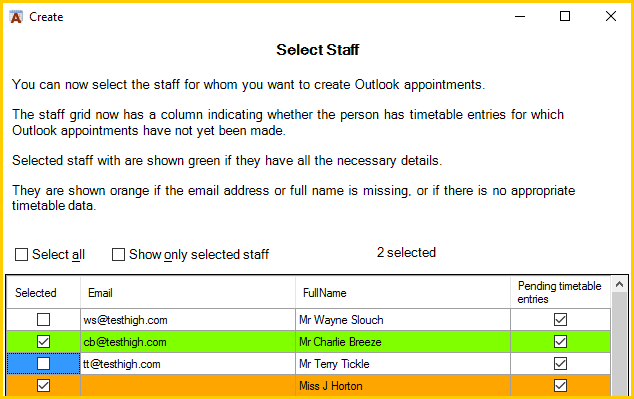Academic Calendar 4.1
Managing Many Calendars: Selecting Staff with Timetable Data
This page describes the Select staff page that is part of the Managing Many Calendars: Create Appointments wizard as it appears when timetable data has been loaded.
This screen is the basic staff grid with an additional column indicating whether each member of staff has associated pending timetable entries. Colour coding indicates whether selected staff have the necessary data in place to create appointments. In the example above Charlie Breeze is shown on green but Miss J Horton is shown on orange. This is because there is no email entry for Ms Horton. One way this could happen is if there was no entry for Ms Horton in the file with email addresses that was imported but there are timetable entries for her in the imported timetable data. One way to remedy this is simply enter her email address. Alternatively pressing Back will give you the option of reloading the staff data.
Pressing Next will take you to the page to set the date range for making timetable appointments.
Read about setting the date range
Pressing Back will offer you the choice between re-starting the process of importing staff data and going back to the page to review the timetable data.