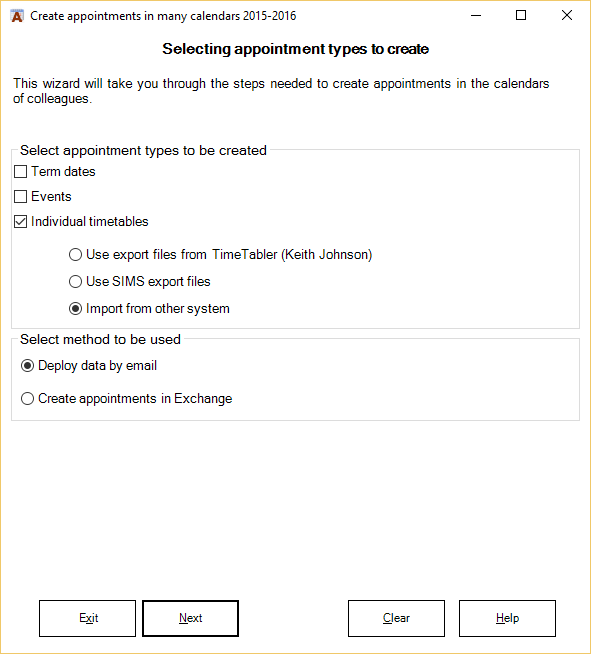Academic Calendar
Managing Many Calendars: Create Appointment Options
This page describes the first screen of the Manage Many Calendars: Create Appointments wizard.
If you click Create Appointments on the Manage Many Calendars group on the ACal ribbon you will be asked to indicate whether you want to create appointments in the current or the forthcoming year. You are then shown the first page of the wizard which presents the options available.
It is important you understand the way the various choices work before you undertake big jobs with this wizard.
It is sensible to start off by making very limited demands of the wizard until you understand how it works and how long it takes. For example you could create term dates for just one member of staff and assess the results before doing the same for a group of staff and, if that goes well, for all staff.
Note that you do not have to work all the way through the wizard in one go. If you leave it then the choices you have made and the data that has been imported are saved automatically and will be there the next time you start the wizard.
Perhaps the most important choice is whether to create appointments via email or Exchange.
Create appointment via email or Exchange?
The first stages of the wizard are to do with importing and preparing the data. Once this is done you can either send the data as email attachments to staff who have ACal installed on their full versions Outlook or you can contact your Exchange server (including Office 365) and create all the appointments there directly.
Creating appointments in Exchange
ADVANTAGE:
- No participation is required from your staff.
- They do not need to have Academic Calendar installed. Thus it benefits establishments where staff use Outlook Web Access, or anything other than the Desktop version of Outlook that can be synced to Exchange, including phones and tablets.
DISADVANTAGE:
- This requires that an admin user has been set up on Exchange with the Impersonation role. See Configuring Impersonation
- It can take a long time depending on the location of your server and the speed of your internet connection. Each appointment created requires a conversation between your computer and the Exchange server. A year’s timetable for a large staff can involve thousands of appointments.
- Categories are added to appointments but they are not colour-coded.
[wpi_designer_button text=’Read about creating appointments with Exchange’ link=’http://www.academiccalendar.co.uk/mmc-create-appointments-in-exchange/’ style_id=’13396′ target=’self’]
Creating appointments via email
ADVANTAGE:
- This does not need Exchange Server or any special setting up.
- It is comparatively fast.
DISADVANTAGE:
- The members of staff receiving the data by email must have the desktop version of Outlook with current licensed version of ACal installed as it is this which creates the appointments on their machine. Once the appointments are created they can, of course, be synced to phones.
[wpi_designer_button text=’Read about creating appointments by email’ link=’http://www.academiccalendar.co.uk/mmc-creating-appointments-via-email/’ style_id=’13396′ target=’self’]
Importing timetable data for individual timetables
ACal understands the format of files exported from SIMS and Keith Johnson’s TimeTabler. If you are using anything else the wizard will take you through a series of steps that should enable you to import other data in either CSV files or XML files.
[wpi_designer_button text=’Read about importing from SIMS’ link=’http://www.academiccalendar.co.uk/mmcimporttimetablesims/’ style_id=’13396′ target=’self’]
[wpi_designer_button text=’Read about importing from TimeTabler’ link=’http://www.academiccalendar.co.uk/mmcimporttimetalbetimetabler/’ style_id=’13396′ target=’self’]
[wpi_designer_button text=’Read about importing from other systems’ link=’http://www.academiccalendar.co.uk/mmcimportfomrothersystems/’ style_id=’13396′ target=’self’]
Using templates
ACal provides a way of setting up templates that can be used for the body (or notes) of any appointment. This can be used to implement, for example a standard lesson planning format for lessons or a standard agenda format for meetings.
You may want to relate the template you select to the staff you have selected. For instance if the Science department want their own template you could select just the science staff and their special template.
Note that if you are creating appointments in Exchange this will probably add to the time taken.
The templates listed in the drop-down are those on your machine. When you first click the Template List on the ACal ribbon the default templates are created. You can then add your own.
[wpi_designer_button text=’Read about Templates’ link=’http://www.academiccalendar.co.uk/acal-templates/’ style_id=’13396′ target=’self’]