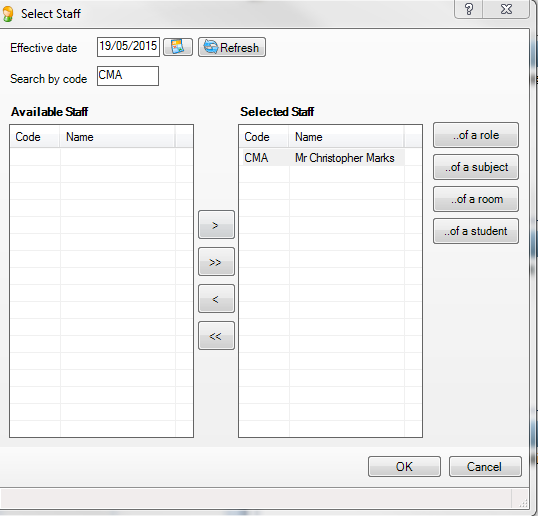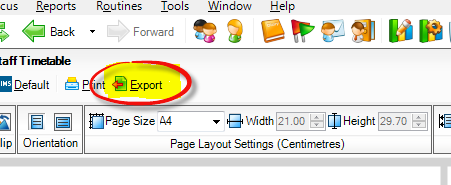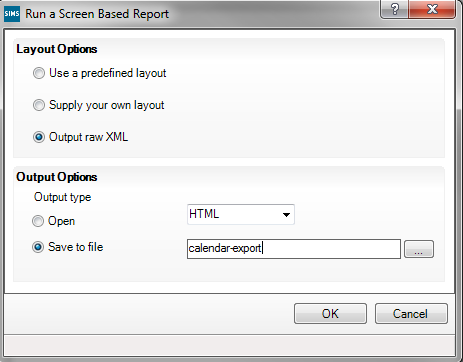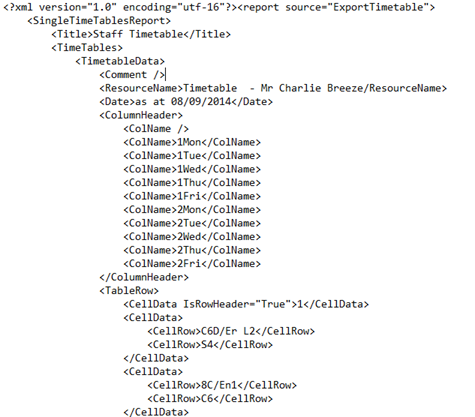Academic Calendar 4.1
Importing Timetable Data from SIMS
This page describes the Importing Timetable data sequence that is part of the Managing Many Calendars: Create Appointments wizard.
If you chose the SIMS option on the wizard’s first screen you will be guided through the steps described below.
Have you imported staff details?
When you get to this stage in wizard you should already have imported the basic staff details, including email addresses
If you are using the Import from SIMS (XML) option then that staff file must have included the full name of each member of staff along with their email address. The exact format of the full name should be the same as shown in your SIMS export file and will depend on how you have set SIMS up. Click here for help on importing staff details.
Prepare the SIMS Timetable export file
To prepare the file go to SIMS’s Reports menu and select Staff Timetables. You can select the All Staff Timetable option or Staff Timetables. If you choose the latter you can select as many or as few staff as needed.
Note that you can import all staff and still only send timetable data to staff you select in ACal. Only the relevant data will be sent to each member of staff you select in ACal.
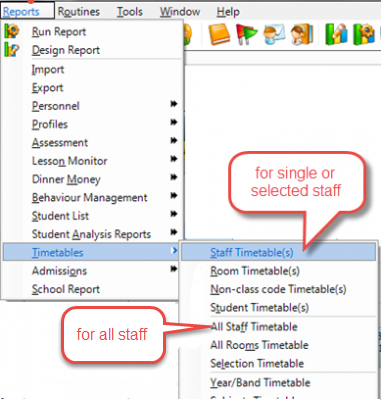
Selecting staff to include their timetable data.
Back on the main SIMS menu click the Export button.
On the dialog that appears select the Output raw XML option. In the Output Options section select Save to file and enter a file name.
Click OK and the file will be created.
The image below shows what the contents of this file look like if opened in a simple editor such as Notepad. Normally you would never need to do this. ACal understands the file so you do not need to. Only the start of the file is showing. The Staff Timetables option had been chosen.
In ACal when you reach this step you get some instructions about locating the data file you have prepared.
Click Next again and you are shown the Open File dialog so that you can navigate to and identify the XML file you exported from SIMS.
Once you have selected the file, ACal imports it. The first thing it does then is to check that the sessions in the SIMS data match those already defined in ACal.