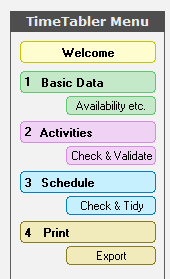Academic Calendar 4.1
Importing data from Keith Johnson’s TimeTabler
This page details the steps the Wizard takes you through if you chose the TimeTabler option at the start of the wizard.[/vc_column_text]
Exporting from TimeTabler
TimeTabler has a facility to export an xml file for import into a management information system.
Before running the ACal Create Appointments wizard export the data from TimeTabler. From the TimeTabler menu click on “Export”.
Then select “Academic Calendar” from the drop-down list of MIS / Admin Systems
By default the export file (which is called “TTX-TIM.xml”) goes to a folder “C:\TT4Win\Export”, but you can also choose to save a copy anywhere (eg: to a USB memory-stick) by clicking the “Save a Copy” button that appears at the end of the process.
In ACal when you reach this step you get some instructions about locating the data file you have prepared.
Click Next again and you are shown the Open File dialog so that you can navigate to and identify the XML file you exported from TimeTabler.
Once you have selected the file, ACal imports it. The first thing it does then is to check that the sessions in the SIMS data match those already defined in ACal.